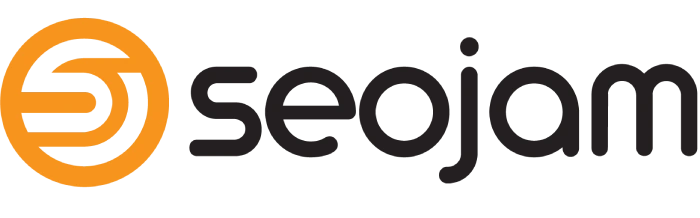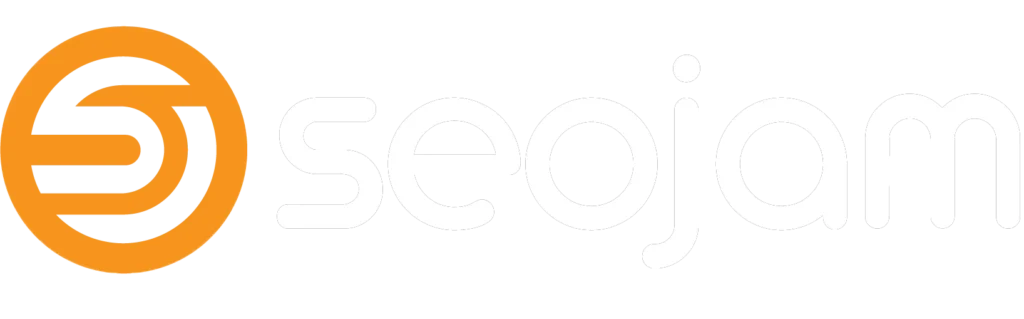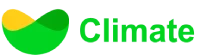Social Media Platforms Linking Process Overview:
As part of our Social Media Content and Management Service, we require access to your business social media pages/profiles to post scheduled content and for efficient daily management across all of your social media. You can find the instructions on how to grant us access to each of the platforms below:
1. Meta (Facebook & Instagram)
Linking your Facebook business page and Instagram account with ours is pretty straightforward. At the time of placing the order, simply include the URLs for both in the “Social Media Handles” section of the order form. Once done, we’ll send you a request to manage them.
Please note that you can only add an Instagram professional account to a Meta Business Account. If you add a personal Instagram account, it’ll be switched to a professional one. Only then, can we be assigned to help manage the Instagram account.
To accept the pending link request, please follow these steps:
- Sign in to your Meta Business account.
- Go to Business Settings.
- Click “Requests”.
- Click “Received”.
- Click “Accept”.
Alternatively, you may also accept the pending link request by clicking “Accept Request” in the email invitation in your email inbox.
2. LinkedIn
Linking your LinkedIn business page to ours is the same. At the time of placing the order, just include your LinkedIn business page URL in the “Social Media Handles” section of the order form. Once done, we’ll send you a request to manage them. This request should be available within your business page admin settings and in your email inbox.
3. X (Twitter)
Unlike other social media platforms, linking your X (Twitter) account to Seojam is slightly different as the request needs to be issued from your X (Twitter) account.
To provide us access, please follow these steps:
1. Sign in to your Twitter Account.
2. Go to “Settings“.
3. Go to “Security and account access“.
4. Go to “Delegate“.
5. Ensure “Allow others to invite you to their account” is toggled on and “Allow anyone to invite you” is checked.
6. On the same screen, go to “Members you’ve delegated” and click on “Invite a member“.
4. Enter our Twitter handle (@seojamllc) without the parenthesis.
5. Select Account Administrator.
You can also refer to this link for detailed instructions.
4. TikTok
At the time of placing the order, just include your TikTok URL in the “Social Media Handles” section of the order form. Once done, we’ll send you a QR code with the required permission access. Upon scanning, we’ll be able to gain the required access.
To scan the code, follow the instructions below:
1. Open the TikTok app and tap “Profile“
2. Tap “Add friends“
3. Tap [-] at the top right corner to scan the code
5. Pinterest
On Pinterest, access can only be shared with partners. In order for us to add you as a partner, we need your Pinterest Business ID which can be found within your Pinterest Business Manager Dashboard. It’s a long number displayed under your business name.
Once you provide us with it, we will send you a link request to link your account to our manager account.
To accept the pending link request, please follow these steps:
1. Sign in to your Pinterest Business Manager.
2. Go to “Partners” under the “Members” section.
3. Click “Accept” on our request.
Feel free to reach out if you have any questions! 🙂